The G700 is the next evolution in Logitech’s gaming mice, superceeding the G500. I took the opportunity to purchase one of these as my old MX1000 died after a good 3 years of use. I’ve also previously owned a G15 (the original G15, not the redesigned watered down one), until it was sadly destroyed by spilt drink, and I figured a mouse which had G series macro capability would be a good choice for me.
The box includes the G700 mouse itself, the wireless receiver dongle, a USB extender (that’s supposed to used for the wireless dongle exclusively), some documentation, and a USB data cable. No software CD is included, so you’ll have to download Setpoint offthe Logitech website.
The G700 boasts a whopping 13 buttons on the box, although some of them are givens like the left/right buttons. Here’s the full list of buttons:
- Left Click
- Right Click
- Middle Mouse
- Mouse Wheel Left
- Mouse Wheel Right
- G4, G5, G6, G7 buttons where you thumb goes
- G8, G9, G10 buttons beside the left mouse button
- G11 under the mousewheel
All of these buttons are reprogrammable via Logitech’s Setpoint program. (see here for explanation on Logitech’s site). Like the G series keyboards and the G500, you can also program macros that can be executed, which can give you the advantage in games, or even be a real time saver for work related stuff. For example, I have Control+S, Enter, then Control+W set as a macro, so I can save images and close the tab in my browser with one button press. There’s also advanced stuff you can put in your macros like wait timings, and you can do up to 150 actions, but I don’t see how a macro that long in anything ever being practical.
Setpoint also has some other non-key functions you can assign, such as open program and increase or decrease DPI, which can be assigned to buttons.
There is also an additional button which switches the mousewheel between a free spin mode and a more clicky feel to it when you rotate it, which is good for scrolling quickly on long web pages. Unfortunately, this button is not programmable.
By default, the mouse is wireless, but Logitech have included a USB cable which acts both as a charger and a data cable. I have tried the wireless mode and find it pretty much flawless with no lag at all, but you can always use the data cable if you’re worried about lag at all. To switch from wireless to wired mode, all you have to do is connect the USB data cable to the mouse and away you go. The battery is just a normal AA rechargable, which can be removed if you’re into the whole tuning mouse weight thing as well.
Logitech say they have desgined this mouse for comfort, and I totally agree, it feels very comfortable to hold, and the G buttons on the side don’t get in the way at all. My only little gripe is the gritty plastic texture on the sides of the mouse, which seems out of place. I find the placement of the extra G buttons far more accessible than the Razer Naga as well, I suppose Razer’s closest offering, but some of them still take a bit of a stretch to reach with your index finger, especially that G8 and G9 button.
Another feature which they’ve ported from the G series keyboards is the ability to have up to 5 profiles stored on the mouse itself, and you can have a button (G11 by default) to switch between them on the fly. This means you can use the G700 on another computer without Setpoint and still have access to all your stored macros or settings. With Setpoint installed, you can have up to 30 profiles, which can be assigned to specific applications so they only apply when that program is running.
Setpoint also has a plethora of sensitivity settings you can adjust, such as DPI, acceleration, and you can adjust X and Y axes independently as well. Stuff which is too complicated for me, but I’m sure there are people out there who can appreciate this sort of attention to detail.
Conclusion
Good
- Heaps of buttons, lots of customizable options with Setpoint.
- Data over cable means you’re not screwed over when you forget to charge the mouse, also great for hardcore gamers who have concerns about mouse lag (there is none!).
- Great to hold.
- Can swtich between wired or wireless modes quickly.
- Macro keys can increase your working efficiency!
- Good complement for G series keyboards.
Bad
- Rough-ish gritty texture on the plastic on the sides of the mouse. You’ll get used to it I suppose.
- G8, G9, G10 buttons can feel a bit stiff to press. G8 and G9 buttons are also a bit awkward to reach.
- G11 button is really inaccessable when holding mouse. They should place the button on top of the mousewheel.
- G500 owners might not find upgrading that worthwhile.
- Slightly pricey.
Final Thoughts
Now, the only game I pretty much play on my PC these days is Starcraft 2. One of the main problems for me is reaching all the unit group hotkeys, or weird keys like escape or F1 at times during the game. One of the great things about the G700, is that using the G keys, I can assign some of these keys to the mouse, which helps APM ever so slightly. If you play a MMO such as WoW, I could see this mouse being really great for hotkeying all your abilities.
The only big problem with this mouse for me, is the price. At $160 RRP, it costs almost as much as the G510 keyboard (which is essentially the original G15 ressurected), and this caused me a bit of a dilemma on which one to get. In the end I chose the G700’s more immediately accessible buttons over the quantity of the G510’s.
Anyway aside from my cheapass whinging, I think Logitech have done themselves well with the G700. I would say the G700 is pretty much the superior gaming mouse on the market at the moment, and it definately lives up to the Logitech brand.








It says epic comfort on the box, is it really epic? can a mouse even be epic? lol
looks pretty good though, I still have a chunky G5 that im not 100% happy with.
@Alex
Not sure about epic lol, but it does fit your hand pretty well.
@YJ
Thats what she said.
toujour du mal avec mes macro même si cela parait simple je suis un torturé de l’inexpliquation en gros jve comprendre mais je vais chercher trop loin alors que c devant moi
si tu a des conseil sur la programation de magros simple pour wow et sc2 je prend comme je suis un noob de mon propre chef je te remerci d’avance
j’essai de voir si je peu ratraper le retard technologique XD
I haven’t played WoW in a very long time, but if you have spell or talent combinations which you use frequently, you can program them into a macro to perform them in one click.
If you are a Rogue and have Gouge on ‘1’ and Eviscerate on ‘2’, you’d progam:
1
wait 1 second
2
on the G700 macro program.
For SC2 you can do things like map all of your Command Center into 1 hotkey, then build SCV from all of them using:
0 (assuming 0 is your hotkey for all of your Command Center)
wait 0.5 second
S
Other than that you can use the mouse to put buttons that are hard to reach like F1, backspace etc.